Step 3/4: Onboard rCell 300 To Device Manager
Prepare for onboarding rCell 300 to Device Manager
1. Go to https://cloud.multitech.com/ in your browser to start your rCell 300 onboarding process.
If you already have an account, log in to the account using your existing credentials.
If this is your first time, click Create Account.
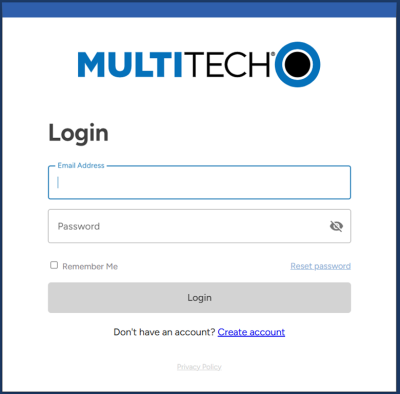
2. Verify your email address.
Enter your email address and click Send Verification Code.
Note: Use your work email so MultiTech can add future shipments to this account automatically.
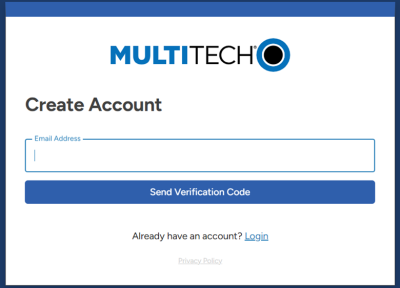
Check your email for a message from noreply@multitech.com for a verification code. If you do not see an email, check your junk or spam folder.
Enter the code in to the Verification Code field and click Verify Code. If you did not receive the code, click Send new code.
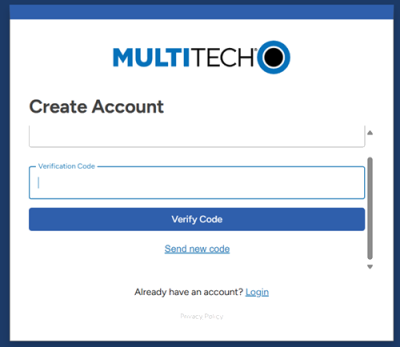
3. Create your login credentials.
When the Create Account window displays, enter a password and confirm it. Click Create Account.
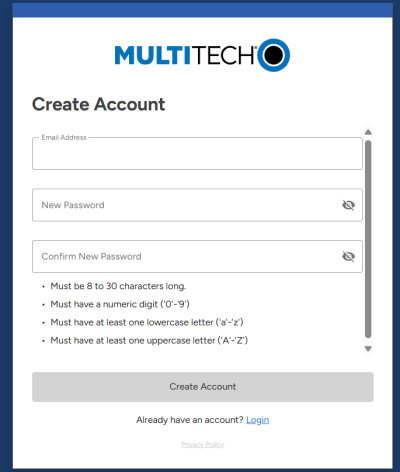
You will see the login window again. Enter your username and password and click Login.
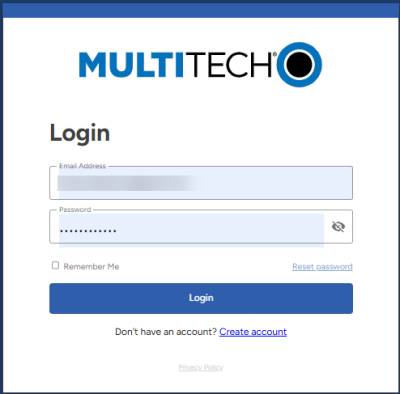
4. Download the Microsoft Authenticator app (or the Google Authenticator app) to your phone.
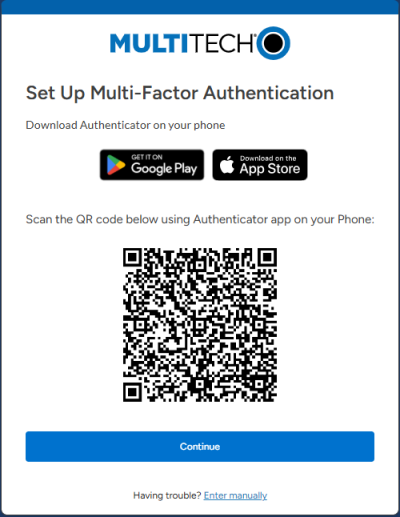
Open the Authenticator app and tap the QR code button. Scan the QR code using your phone’s camera.
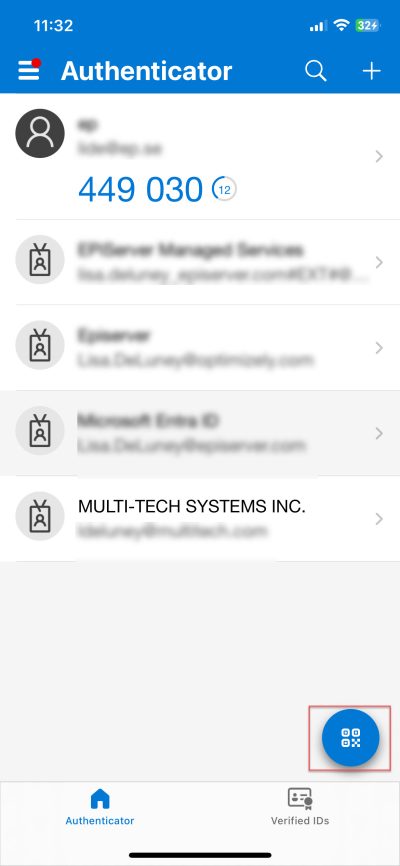
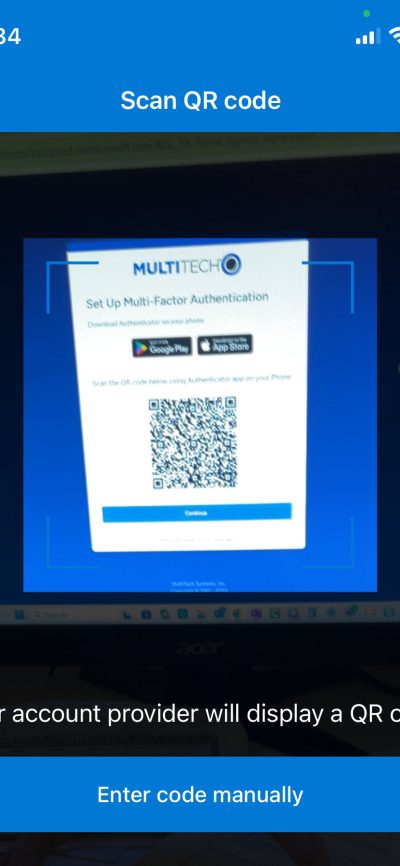
The MultiTech Cloud account appears in the Authenticator list.
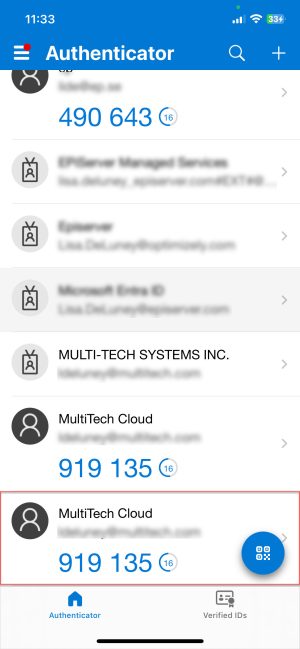
5. Enter the Authenticator Code to log in.
Click Continue in the Set Up Multi-Factor Authentication window, then enter the Authenticator Code for MultiTech Cloud. Click Submit.
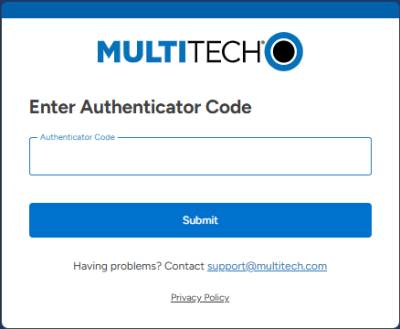
You are now logged into your Device Manager account. The Gateways page will look similar to the following image.
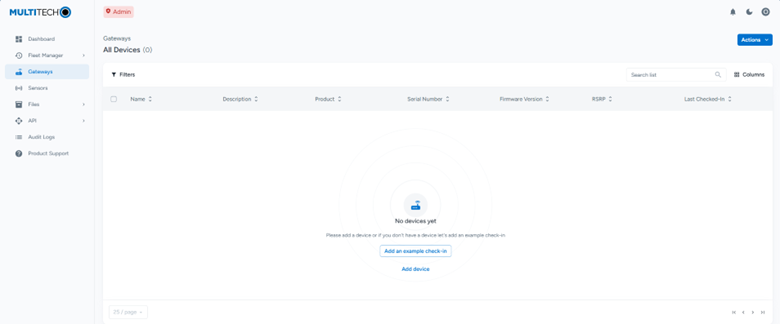
Onboard rCell 300 to Device Manager
1. Capture the Scan to onboard QR code (left side of label).
Turn your rCell 300 over and look at the label on the underside of the device. You’ll see two QR codes printed directly on the label.
Scan the left QR code captioned Scan to onboard.


2. Log in to MT Cloud.
Click cloud.multitech.com on your smartphone. The link directs you to log in to your account.
If you are already logged into MT Cloud, or after you login successfully, the system onboards your rCell 300 to Device Manager.
3. Verify your rCell 300 is onboarded and/or checked in.
A successfully onboarded rCell 300 displays and looks similar to the following image.
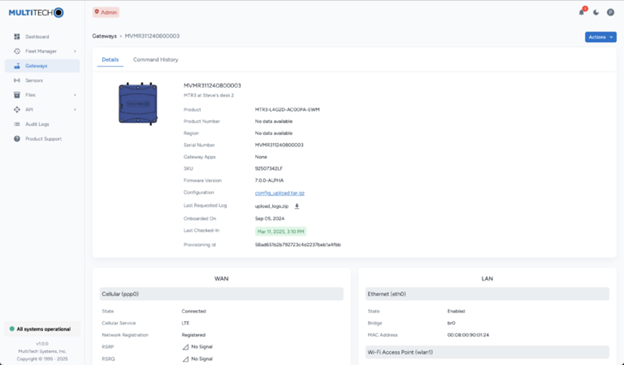
If your rCell 300 successfully checked in, try sending a command remotely.
Contact Support
Mon – Fri from 8am to 5pm CST support@multitech.com