Step 4/4: Configure Device
Table of Contents
Now that you’ve connected your Conduit® AP 300 device, explore what else you can do in Device Manager.
Use Ethernet with the LoRa Packet Forwarder
To use Ethernet with the LoRa Packet Forwarder, make the following change before configuring and running packet forwarder:
Note: If you are using a cellular connection with LoRa, skip to Configure the Conduit® AP 300 as a LoRa Packet Forwarder.
- Go to Network Interfaces. Click Edit for the ETH0 interface.
- Select WAN in the Direction field under Network Interface ETH0.
- Under Mode, select DHCP Client.
- Click Submit.
- Go to Administration > Access Configuration > HTTPS. Enable
HTTPS via WAN. - Click Submit.
- Click Save and Apply.
Configure the Conduit® AP 300 as a LoRa Packet Forwarder
To use the device as a LoRa packet forwarder, follow these steps:
- Go to LoRaWAN > Network Settings under LoRa Mode and select PACKET FORWARDER in the Mode field. If Manual Configuration is showing, click Normal Configuration to switch.
- Select a Network from the drop-down list under LoRaWAN Packet Forwarder Configuration > Network
Settings. - Select the LoRa Channel Plan for your country or region (such as EU868 for Europe) from the drop-down menu:
- IN865
- EU868
- US915
- AU915
- AS923-1
- AS923-2
- AS923-3
- AS923-4
- KR920
- RU864
- Click Submit then Save and Apply. Confirm that the Packet Forwarder is now running under Status.
- Add the device and any LoRaWAN end devices to the network you selected based on their specific system and instructions. You will need the Gateway EUI to do this. Show the LoRa Card Information and copy the Gateway EUI.
Reboot your Conduit® AP 300 device from Device Manager
If you only have one device, reboot a device remotely from https://cloud.multitech.com:
1. Select your device in Device Manager and send it the reboot command.
Select Reboot from the Actions drop-down list for your device. The next time the device checks in, it will receive the scheduled reboot.
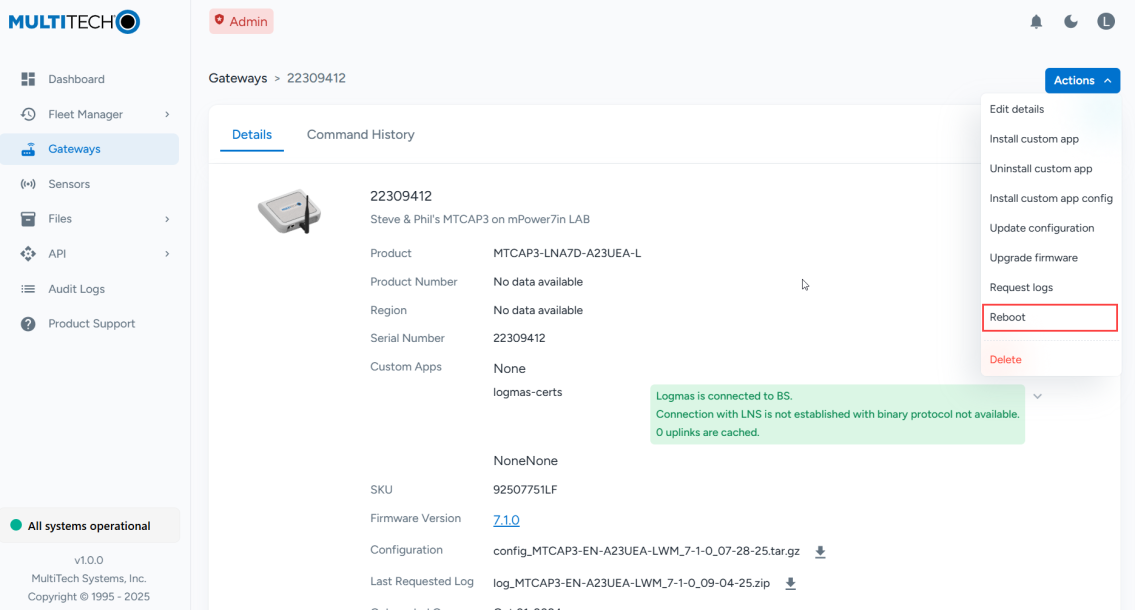
2. Wait for the device to check in or speed up the process by power cycling it.
The check-in interval is four hours by default, but remove the Conduit AP 300 power cable for three seconds, then plug it back in to power-cycle the device and speed up the process.
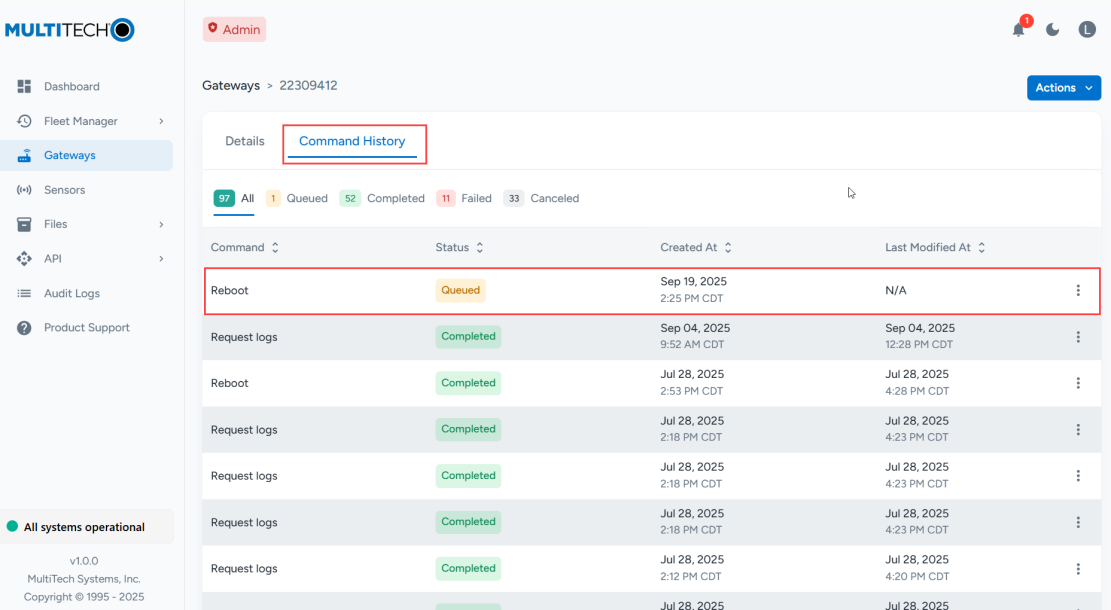
3. When the device checks in, Device Manager delivers the reboot command. You can confirm the command was completed on the device’s Command History tab.
Next Steps
After configuring the device as a packet forwarder:
- Configure the network you selected in the previous procedure.
- Configure and connect LoRaWAN end devices.
Application Notes include steps for connecting mDots, xDots, and sensors to the device and are available at https://www.multitech.com/resources/.
Congratulations! You connected your Conduit® AP 300 and accessed it in Device Manager.
Contact Support
Mon – Fri from 8am to 5pm CST support@multitech.com