Step 2/4: Connect Device
Cable Your Conduit® AP 300
Connect the following cables to your Conduit® AP 300:
- For Ethernet only models, connect the Ethernet cable to the Ethernet port on the device and to your computer.
- Attach the plug for your country to the power supply.
- Connect the power supply to the device’s power jack and plug it into an electrical outlet. When the operating system is fully loaded, the STATUS LED blinks.
Important: The power supply is 5V at the connector. Verify you are connecting the power supply that shipped with the device. Using a power supply with higher voltage damages the device.




Choose Initial Connectivity
Connect your Conduit AP 300 using the following steps:
Connect via Cellular
To connect the Conduit AP 300 over cellular to Device Manager:
1. Install the SIM card to operate the device on a wireless network.

2. Connect to the device locally via Ethernet to enable the SIM port.
Plug one end of an Ethernet cable into the Ethernet port on the Conduit AP 300 and the other end into your computer’s Ethernet port.
3. Log in to the device using your browser.
Enter the default LAN port IP address into your browser, which is typically 192.168.2.1 (https://192.168.2.1), but yours may differ depending on your setup.
Click Advanced and Accept the Risk and Continue to access the site.
4. Create an account to commission the device and enable it to connect to a wide-area network.
The site launches in Commissioning Mode. Enter a username and password for the site and click OK.
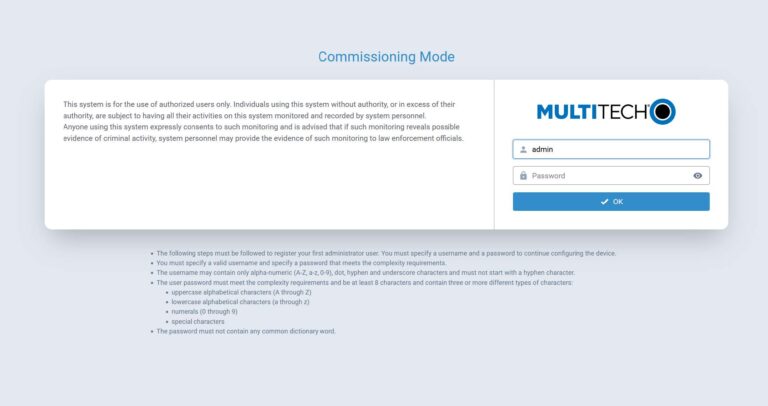
Enter the credentials you created and click Login to log into the site and launch the First Time Setup Wizard.
5. Complete the First Time Setup Wizard.
Click next, then next again if the values in the Change Date & Time and Time Zone fields are accurate or after you adjust them.
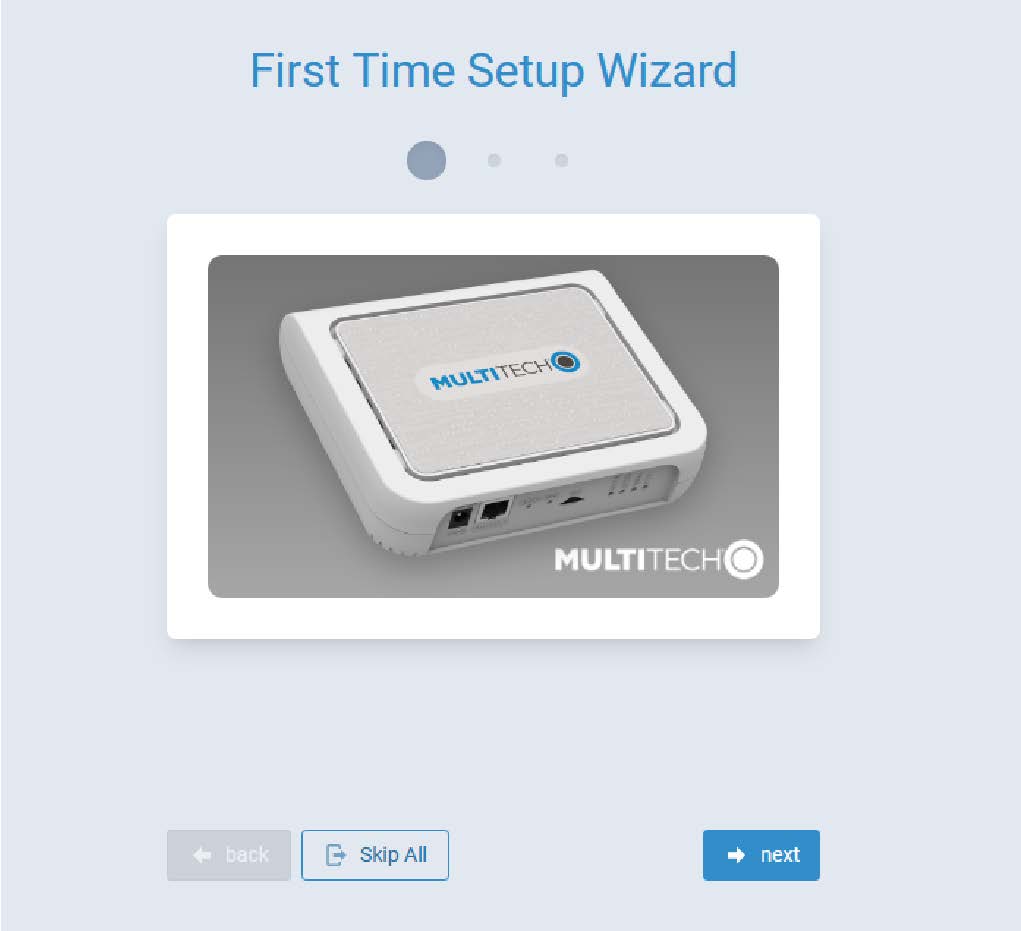
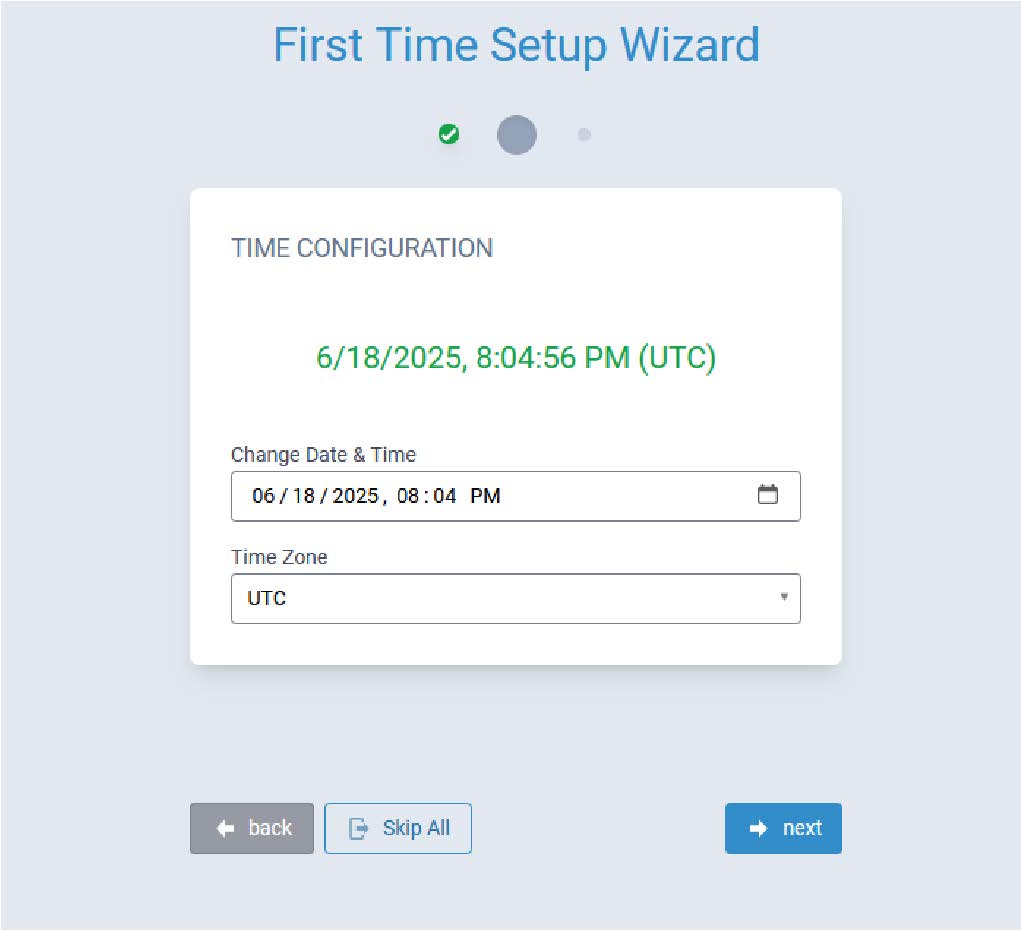
If the Conduit AP 300 is not equipped with a radio modem (i.e., does not support Cellular operation,) click Finish.
Configure PIN and APN if required, then click Finish.
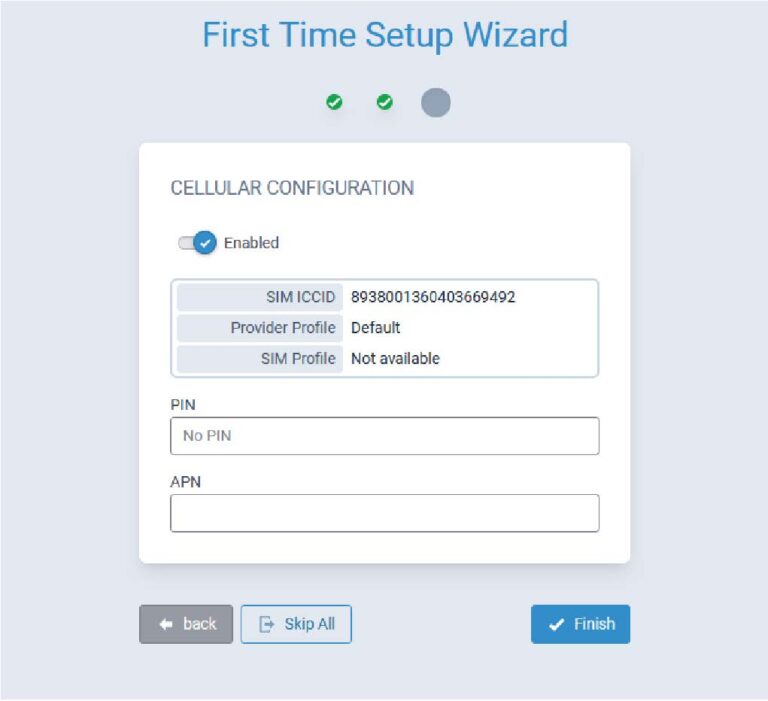
6. Save and apply your configuration changes.
The mPower Dashboard for the device appears. Click Save & Apply on the top menu bar.
Click OK to save and apply the configuration change. Click OK again to apply the changes and reboot the device. Rebooting a device may take multiple minutes.
Note: If your cellular provider provides an APN and doesn’t require a PIN, your Conduit AP 300 should automatically check in to MultiTech Device Manager.
If you clicked Skip All to exit the First Time Setup Wizard or your cellular provider requires an APN or PIN, select the Cellular > Cellular Configuration option to add them later.
Troubleshooting
- Verify you connected the right power supply correctly
- Verify you connected the cellular antenna properly, if applicable.
- Verify you inserted the SIM card properly.
- Verify you activated the SIM card and have an active data plan. If not, please contact your SIM provider.
- Ask your SIM provider for an APN, a PIN or a username and password if you need one to connect to a cellular network.
- Verify the cellular signal and network are available at your device setup location.
- Access mPower to check cellular status and perform debugging. Our support team can assist you with this, if needed.
Connect via Ethernet
Network Configuration
The Ethernet interface on MTCAP3 (without cellular) operates as a DHCP client, meaning it does not use a predictable static IP (such as 192.168.2.1). Upon connection to a network, the device will request an IP from a DHCP server.
Locating the Device’s IP Address
The assigned IP can typically be found using one of the following methods:
- DHCP Server Logs – most IT departments can retrieve the IP via MAC address or hostname (mtcap3-<serial_number>).
- Network Scanning Tools – utilities such as ARP, nmap, or similar tools may help identify the device’s IP.
Connecting to the Device
Once you’ve identified the assigned IP, you can access the device API or Web UI through that IP address in a browser.
Troubleshooting
- You’ll need to connect your device to a computer for local configuration. Connect an Ethernet cable to the Conduit AP 300 Ethernet port and your computer. Ensure the computer either uses DHCP-assigned IP address, or static IP address 192.168.2.1 / mask 255.255.255.0 / gateway 192.168.2.1 / DNS 8.8.8.8 & 1.1.1.1. Open your computer browser, go to https://192.168.2.1 and follow on-screen instructions.
- If the Status and/or Cell LEDs are solid, it means the device is still booting up, which takes up to 5 min.
- Please call support if you need assistance: +1 763-717-5863
Contact Support
Mon – Fri from 8am to 5pm CST support@multitech.com