Step 1/4: Overview
MultiTech re-architected the DeviceHQ APIs into more usable, reliable, scalable,
and secure APIs on MultiTech's new Device Manager.
This guide will help you migrate from the DeviceHQ APIs to Device Manager APIs, so you can get missed check-ins and gather cellular data via API for troubleshooting device connectivity.
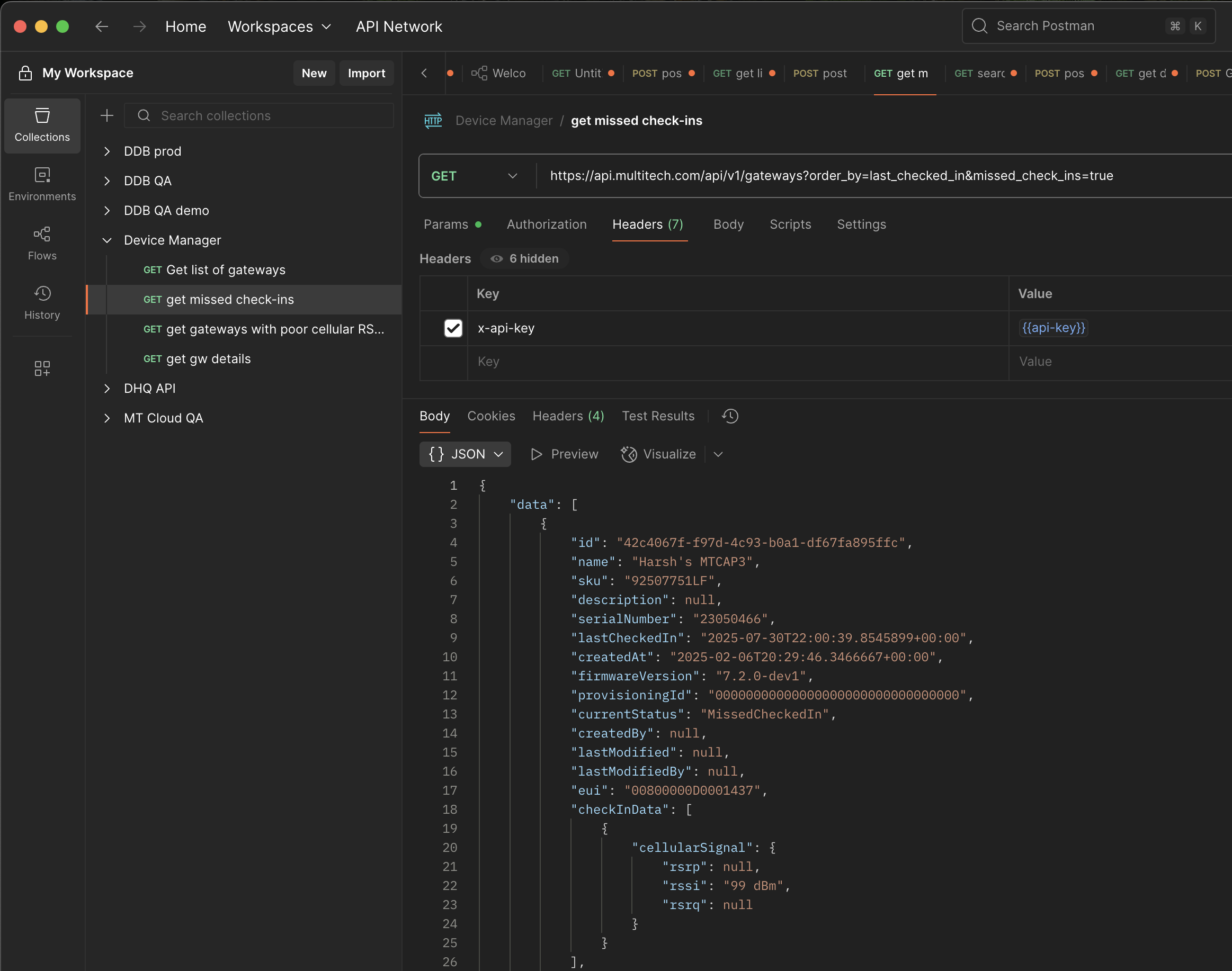
Pre-requisites:
DeviceHQ account with API access
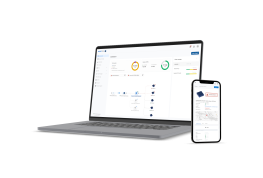
Device Manager account & API key
Contact MultiTech to show you how to get these if you don’t have them already.
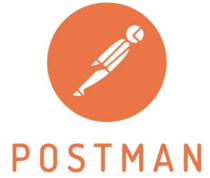
A tool for testing APIs e.g. Postman
Optional but strongly recommended:

A test device
You can also simulate a device as a new user.
Get your Device Manager API key and add it to the header for your requests
1. If you haven't already, create an account: https://cloud.multitech.com
2. Create and copy your API key: https://cloud.multitech.com/api/keys
Don't know your API key anymore? You can also rotate it, like so:
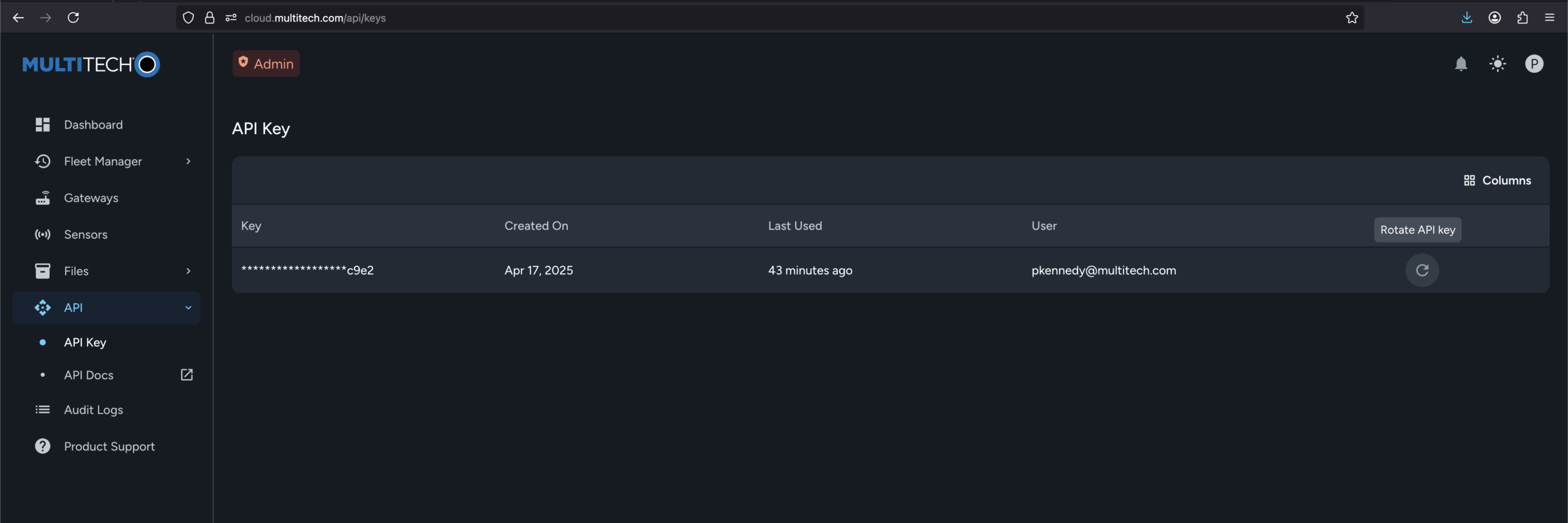
3. Open Postman or your preferred API testing tool.
4. Add your API key as "x-api-key" to the header of your request, like so:
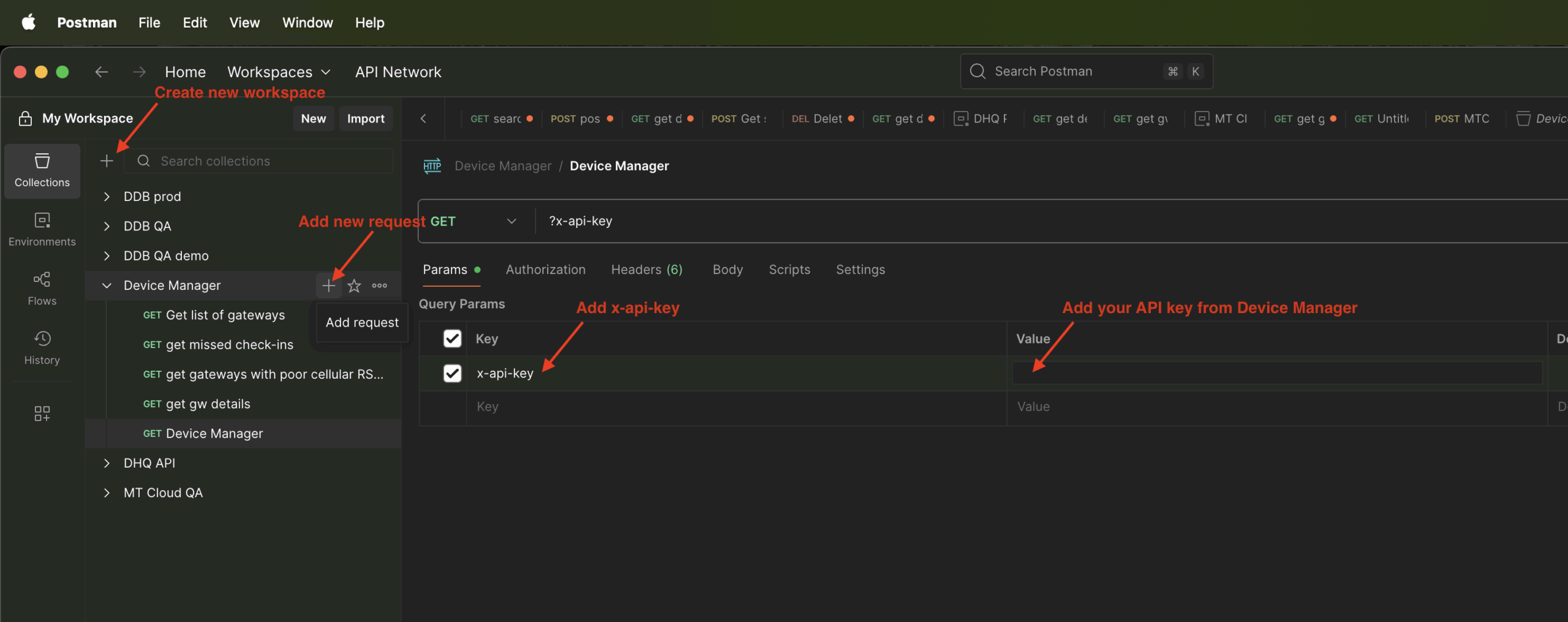
Important: Ensure Accept-Header "application/json, application/problem+json" is also sent as part of the header. It may be hidden. Accept "*/*" also works.
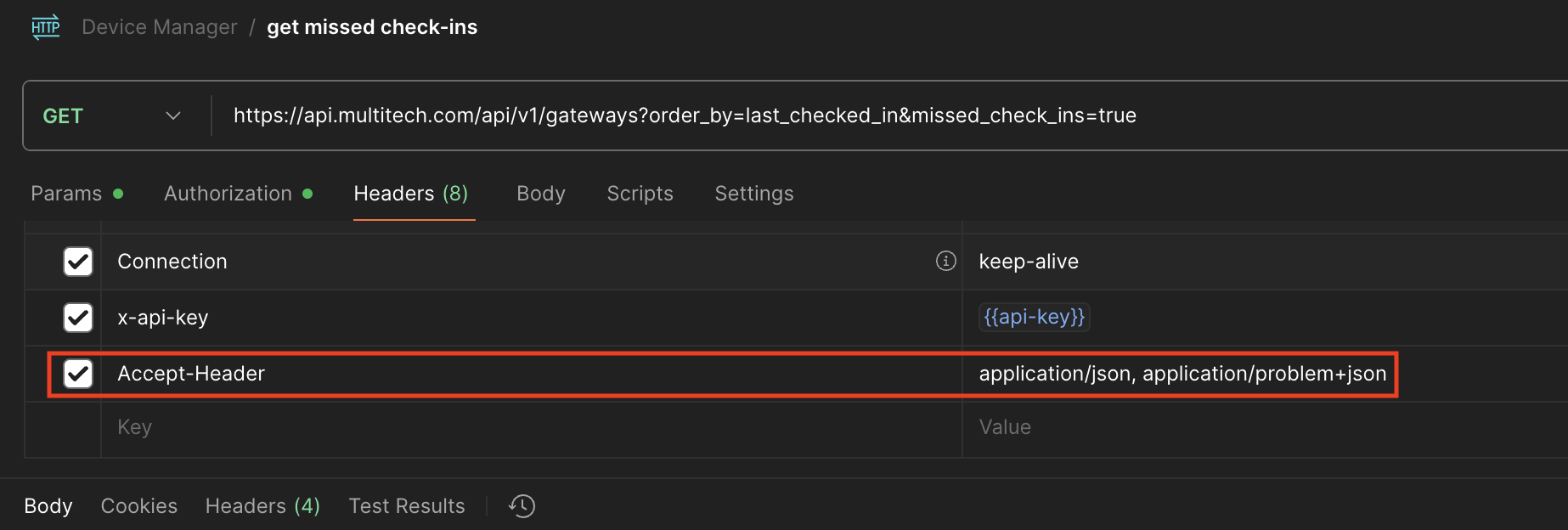
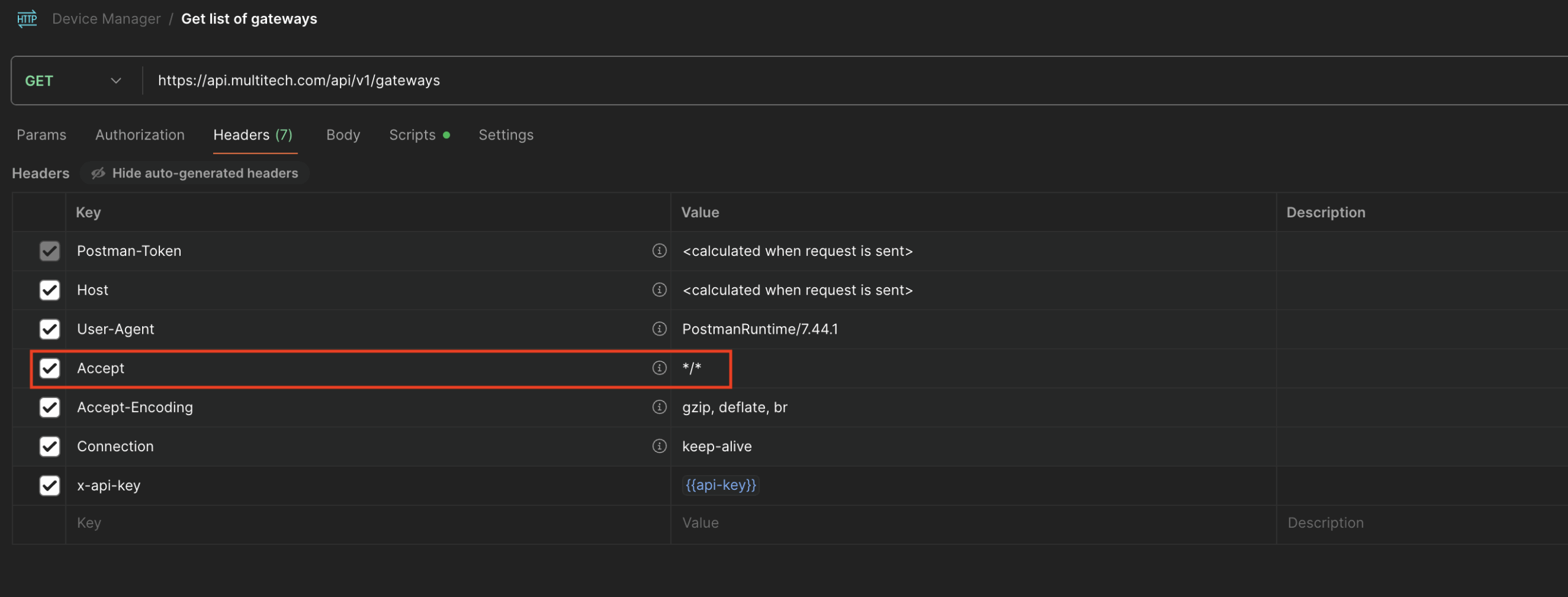
Now you're ready to get missed check-ins for all your gateways.
Contact Support
Mon – Fri from 8am to 5pm CST support@multitech.com